Global Site
Displaying present location in the site.
Feb 28th, 2022
Machine translation is used partially for this article. See the Japanese version for the original article.
Introduction
We have summarized the standard configurations when building HA clusters on Microsoft Azure (hereinafter called “Azure”) using EXPRESSCLUSTER X.
There are various HA cluster configurations on Azure, from the basic configurations described in the “HA Cluster Configuration Guide for Microsoft Azure” to the applied configurations introduced in the blog.
In this blog, we summrized the features, uses, and selection method of HA cluster configurations on Azure introduced in the configuration guide and previous blogs, so that you can select an HA cluster configuration from the usage scene of HA cluster.
* This article is based on information as of January 2022.
Contents
- 1. HA Cluster Configurations on Azure
- 1.1 List of HA Cluster Configurations
- 1.2 Selection Method of HA Cluster Configuration
- 2. Basic Configurations Described in Guide
- 2.1 HA Cluster Using Azure DNS
- 2.2 HA Cluster Using a Public Load Balancer
- 2.3 HA Cluster Using an Internal Load Balancer
- 3. Applied Configurations Described in the Blog
- 3.1 HA Cluster Using Availability Zones
- 3.2 HA Clusters Using Secondary IP
- 3.3 HA Cluster Across Regions Using Virtual Network Peering
1. HA Cluster Configurations on Azure
1.1 List of HA Cluster Configurations
In the HA cluster configurations on Azure using EXPRESSCLUSTER, there are the basic configurations described in the configuration guide and the applied configurations for various use cases introduced in the blog.
The HA cluster configurations of the configuration guide and the list of representative HA cluster configurations introduced in the previous blogs have been summarized in the tables of the following links. So please refer to followings for the features and use examples of each HA cluster.
2. Basic Configurations Described in Guide
3. Applied Configurations Described in the Blog
1.2 Selection Method of HA Cluster Configuration
Please consider the following three perspectives for building HA cluster configuration on Azure.
- ・How do you achieve a virtual machine availability?
- ・Where do you place clients accessing the HA cluster?
- ・What do you choose as the method for switching the connection destination?
Virtual machine availability
Consider how you place Virtual Machines (hereinafter called “VM”) to achieve the availability of the VMs that build the HA cluster.
・Using availability sets
Place VMs on logically different physical machines.
→2.1 HA Cluster Using Azure DNS
→2.2 HA Cluster Using a Public Load Balancer
→2.3 HA Cluster Using an Internal Load Balancer
・Using availability zones
Place VMs on different data centers.
→3.1 HA Cluster Using Availability Zones
・Using virtual network peering
Place VMs on different regions.
→3.3 HA Cluster Across Regions Using Virtual Network Peering
Client location
Consider whether you place clients accessing the HA cluster outside the Azure Virtual Network (e.g. on the Internet) or inside the same Azure Virtual Network as the HA cluster.
・Accessing HA clusters from outside the Azure Virtual Network
Place the client outside the Azure Virtual Network and access the HA cluster via the Internet.
→2.1 HA Cluster Using Azure DNS
→2.2 HA Cluster Using a Public Load Balancer
・Accessing HA clusters from inside the Azure Virtual Network
Place the client inside the Azure Virtual Network to access the HA cluster.
→2.1 HA Cluster Using Azure DNS
→2.3 HA Cluster Using an Internal Load Balancer
→3.2 HA Cluster Using Secondary IP
* In the configurations of "2.1 HA Cluster Using Azure DNS", "2.3 HA Cluster Using an Internal Load Balancer",
and "3.2 HA Cluster Using Secondary IP", clients placed on-premises can access the HA cluster via VPN.
Methods for switching destinations
There are the following three methods for switching the connection destination.
・Using Azure DNS
Use Azure DNS to switch destinations.
→2.1 HA Cluster Using Azure DNS
・Using Azure Load Balancer
Use the public load balancer or the internal load balancer to switch destinations.
→2.2 HA Cluster Using a Public Load Balancer
→2.3 HA Cluster Using an Internal Load Balancer
・Using secondary IP
Use a secondary IP to switch the connection destination. When the IP address is required for the
connection destination and the client and application need to live together on the same server,
select this configuration.
→3.2 HA Cluster Using Secondary IP
In most of the HA cluster configurations that can be selected for “Virtual machine availability” and “Client location”, Azure DNS or Azure Load Balancer can be selected for the "Methods for switching destinations". When you select the "Methods for switching destinations", consider the features of each configuration.
The following is a description of the features from the two perspectives.
・How to connect to an HA cluster
Consider whether you want to use a virtual hostname or a virtual IP address
(hereinafter called, “VIP”) as the connection method to the HA cluster.
Azure DNS:
Connect to the HA cluster from the client using the virtual host name.
Azure Load Balancer:
Connect to the HA cluster using the VIP granted to the load balancer from the client.
・Requirements of Internet access
Consider whether you want to allow or restrict access to the Internet from the servers
that build the HA cluster.
Azure DNS:
Internet access is required to rewrite DNS records.
Azure Load Balancer:
No Internet access is required.
2. Basic Configurations Described in Guide
EXPRESSCLUSTER X provides a configuration guide for Azure.
Here are three configurations in this guide:
 Documentation - Setup Guides
Documentation - Setup Guides- Windows > Cloud > Microsoft Azure > EXPRESSCLUSTER X 4.3 HA Cluster Configuration Guide for Microsoft Azure (Windows)
- Linux > Cloud > Microsoft Azure > EXPRESSCLUSTER X 4.3 HA Cluster Configuration Guide for Microsoft Azure (Linux)
2.1 HA Cluster Using Azure DNS
This is the configuration that is accessible to HA cluster using DNS names (virtual host names).
Clients can be located anywhere in the Azure Virtual Network or outside the Azure Virtual Network.
It is also possible to configure clients and applications to live together on the VMs that make up the HA cluster, although they are not described in the guide.
For more information, please refer to the following:
 Documentation - Setup Guides
Documentation - Setup Guides- Windows > Cloud > Microsoft Azure > EXPRESSCLUSTER X 4.3 HA Cluster Configuration Guide for Microsoft Azure (Windows)
→ Cluster Creation Procedure (for an HA Cluster Using Azure DNS) - Linux > Cloud > Microsoft Azure > EXPRESSCLUSTER X 4.3 HA Cluster Configuration Guide for Microsoft Azure (Linux)
→ Cluster Creation Procedure (for an HA Cluster Using Azure DNS)
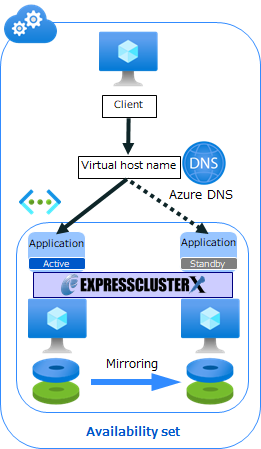
The configuration in the guide uses the Azure public DNS zone, which supports configurations that clients access HA cluster from the Internet or outside the Azure Virtual Network.
If you do not need access from external sources such as the Internet, you can use Azure private DNS zones to build a configuration that is closed to the Azure Virtual Network.
2.2 HA Cluster Using a Public Load Balancer
This is the configuration that is accessible to HA cluster using the VIP from clients outside the Azure Virtual Network where the HA cluster is located. The client accesses the VIP via the Internet. In this configuration, the global IP address of Azure's public load balancer is used as the VIP.
For example, it is used when you build web servers for online shopping for HA cluster. If you need to connect to the HA cluster from a client outside of the Azure Virtual Network, please consider this configuration.
 Documentation - Setup Guides
Documentation - Setup Guides- Windows > Cloud > Microsoft Azure > EXPRESSCLUSTER X 4.3 HA Cluster Configuration Guide for Microsoft Azure (Windows)
→ Cluster Creation Procedure (for an HA Cluster Using a Public Load Balancer) - Linux > Cloud > Microsoft Azure > EXPRESSCLUSTER X 4.3 HA Cluster Configuration Guide for Microsoft Azure (Linux)
→ Cluster Creation Procedure (for an HA Cluster Using a Public Load Balancer)
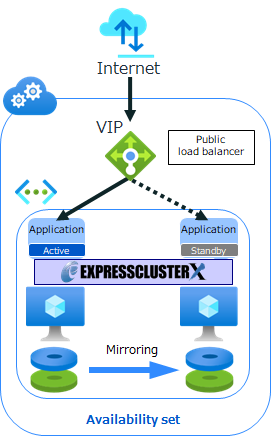
You can use the Floating IP (DSR) feature of Azure load balancer.
DSR is one of the functions of the load balancer. Normally, when a client accesses a server via a load balancer, the response from the server to the client also goes through the load balancer. However by using DSR, the server can respond directly to the client without going through the load balancer.
Also, when using DSR, set the same IP address as the load balancer's floating IP to the server's loopback adapter. Furthermore, set the loopback adapter to return responses from the IP address of the loopback adapter. In this way, the IP address of the server's response and the IP address specified by the client will always match before and after failover.
Depending on the requirements of the business application, the IP address which the business application responds to (which the business application uses) may need to be the same before and after the failover. In such a case, you can achieve this by using DSR and configuring various settings of the loopback adapter.
2.3 HA Cluster Using an Internal Load Balancer
This is the configuration that is accessible to HA cluster using the VIP from clients in the Azure Virtual Network where the HA cluster is located. In this configuration, the private IP address of the load balancer is used as the VIP. Since the configuration is closed to the Azure Virtual Network and does not require access to the Internet, it is possible to build a secure system.
For example, it is used when you build DB servers for HA cluster and a Web server in the same Azure Virtual Network connect to the DB server using VIP.
Please use this configuration if you want to connect to HA cluster from clients using VIP.
 Documentation - Setup Guides
Documentation - Setup Guides- Windows > Cloud > Microsoft Azure > EXPRESSCLUSTER X 4.3 HA Cluster Configuration Guide for Microsoft Azure (Windows)
→ Cluster Creation Procedure (for an HA Cluster Using an Internal Load Balancer) - Linux > Cloud > Microsoft Azure > EXPRESSCLUSTER X 4.3 HA Cluster Configuration Guide for Microsoft Azure (Linux)
→ Cluster Creation Procedure (for an HA Cluster Using an Internal Load Balancer)
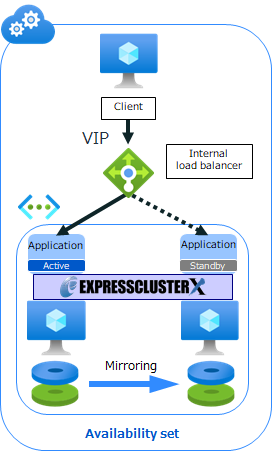
You can also use DSR for this configuration.
For more information about DSR, please refer to "2.2 HA Cluster Using a Public Load Balancer".
3. Applied Configurations Described in the Blog
EXPRESSCLUSTER X has posted various use cases, tips for design and setting, etc. as a blog.
Here are three configurations on Azure posted on this blog.
 EXPRESSCLUSTER Official Blog
EXPRESSCLUSTER Official Blog For details, please refer to the following:
3.1 HA Cluster Using Availability Zones
This is the configuration that you places the VMs for the HA cluster in multiple Availability Zones.
In the configurations using Availability Sets described in 2.1 to 2.3, you place the VMs for the HA cluster on different physical servers, but using Azure Availability Zones, you can place the VMs for the HA cluster in different data centers. As a result, higher availability can be achieved.
This configuration can be combined with all the configurations described in "2. Basic Configurations Described in Guide".
Please consider this configuration when you want to use the followings:
- ・Want to use for disaster recovery by placing the VMs for the HA cluster on physically separated data centers.
- ・Want to ensure 99.99% SLA defined by Azure by placing VMs for the HA cluster across two or more availability zones in the same region.
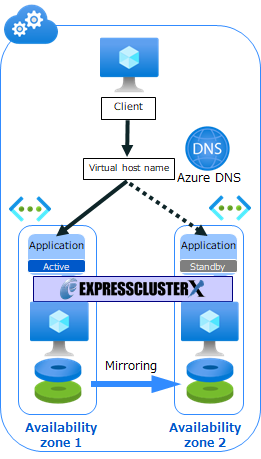
3.2 HA Cluster Using Secondary IP
In this configuration, we use a secondary IP for switching destinations.
By using a secondary IP, it is possible to have clients and applications living together on the VMs that make up the HA cluster and build a client/server system with fewer VMs. Since the secondary IP is one of the private IPs in the Azure Virtual Network, the clients will be placed inside the Azure Virtual Network.
* In the following figure, the client is built on a separate VM.
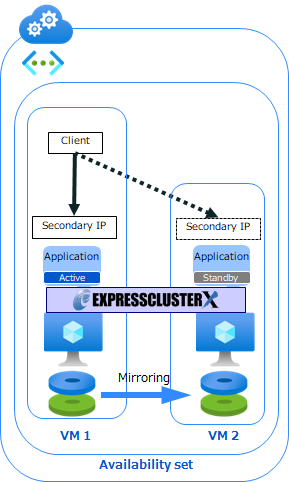
3.3 HA Cluster Across Regions Using Virtual Network Peering
As in "2.1 HA Cluster Using Azure DNS", the configuration is an HA cluster using Azure DNS, but this configuration is that the VMs are placed in the different regions and connects regions by Virtual network peering. Because the VMs are located in different regions, it is possible to respond to a regional disaster that may affect the entire region.
* Virtual network peering is the feature to connect two or more Virtual Networks in Azure.
There are two types of virtual network peering:
"virtual network peering" and "global virtual network peering".
In this configuration, we use "global virtual network peering". This configuration is different from the configuration in "3.1 HA Cluster Using Availability Zones", and can only be supported in the configuration using Azure DNS (configuration in "2.1 HA Cluster Using Azure DNS").
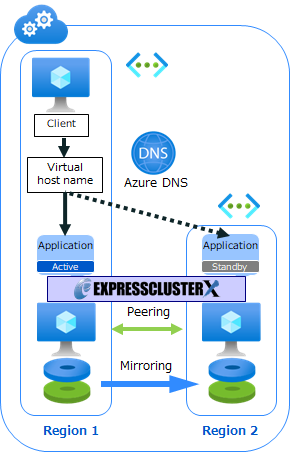
Conclusion
This time, we summarized the features and uses of HA cluster configurations by using configurations in “HA Cluster Configuration Guide for Microsoft Azure” and in the previous blogs as examples.
If you are wondering what configurations to build HA cluster on Azure, please read this article.
If you consider introducing the configuration described in this article, you can perform a validation with the  trial module of EXPRESSCLUSTER. Please do not hesitate to contact us if you have any questions.
trial module of EXPRESSCLUSTER. Please do not hesitate to contact us if you have any questions.


 Larger view
Larger view