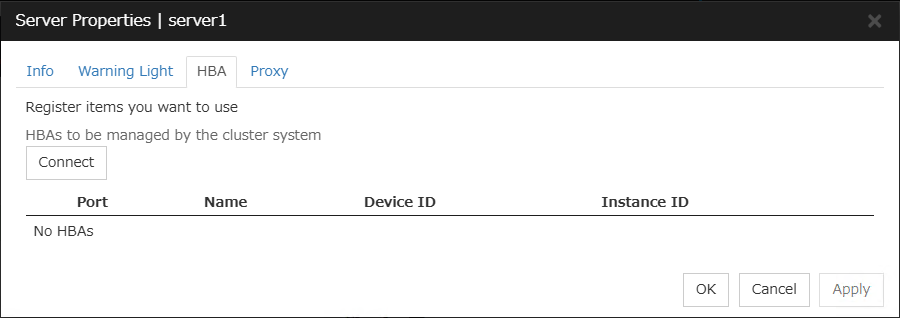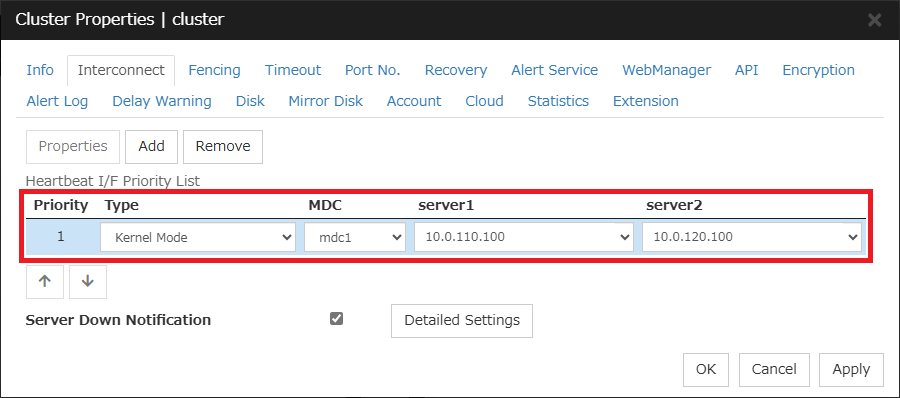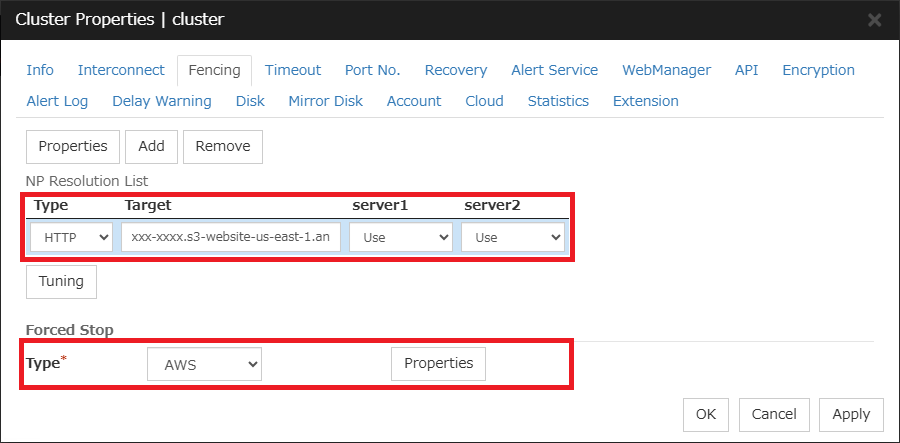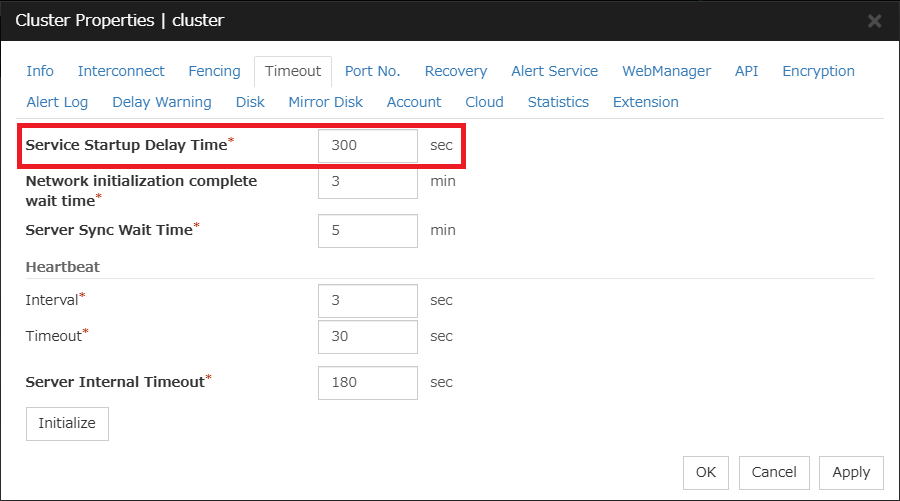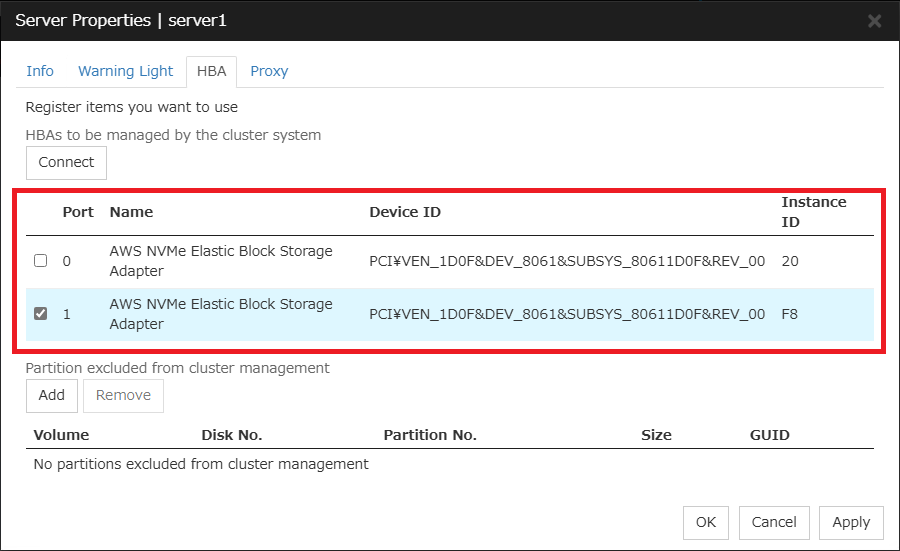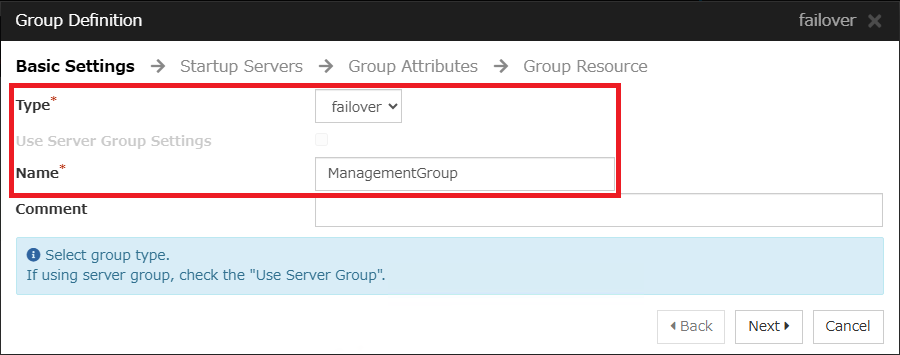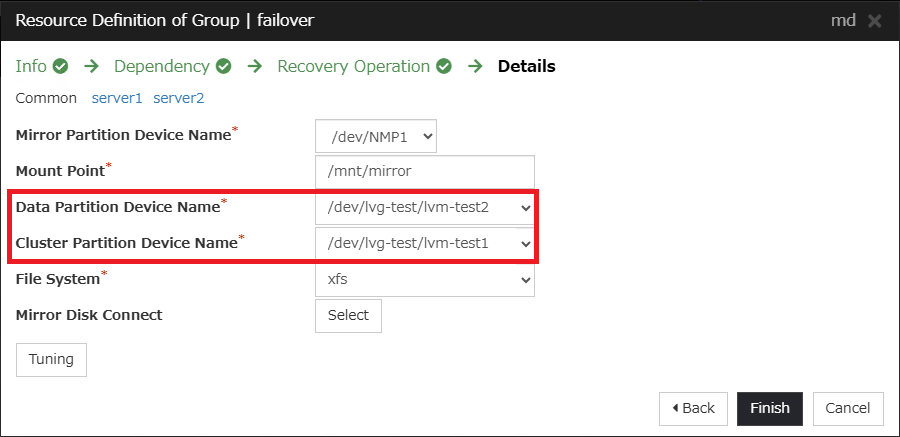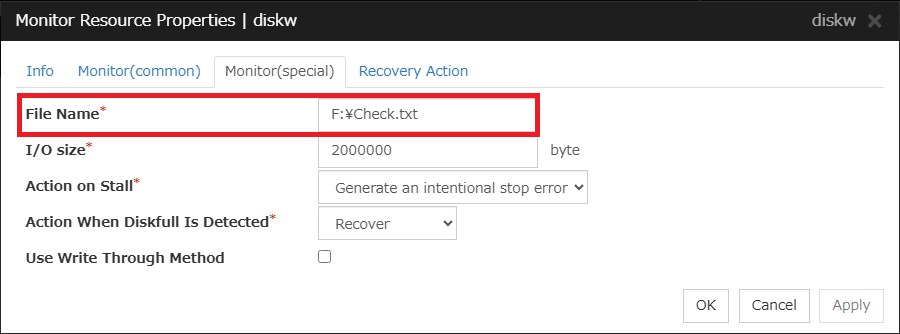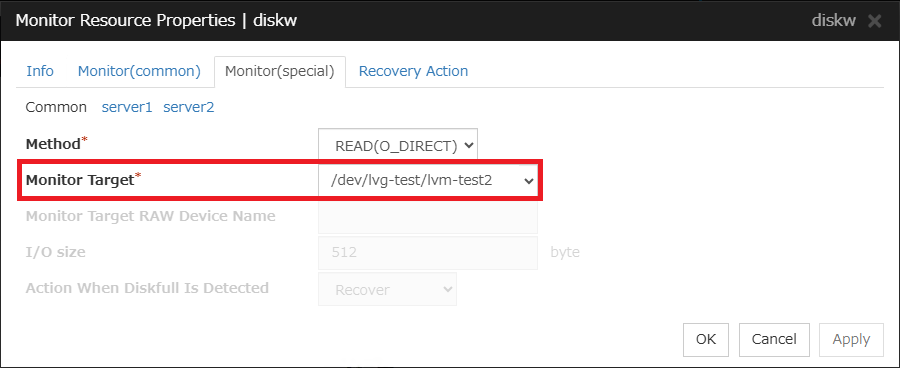Global Site
Displaying present location in the site.
November 22nd, 2024
Machine translation is used partially for this article. See the Japanese version for the original article.
Introduction
We will introduce the points to consider when migrating an HA cluster built with EXPRESSCLUSTER from an on-premises environment to an AWS environment.
EXPRESSCLUSTER can be used in any environment, whether on-premises or cloud. However, because the features available vary depending on the environment, you will need to consider the connection destination switching method and data sharing method when migrating. Also, if there is a period of parallel operation during the migration, you will need to be careful about how you handle licenses.
This article is divided into two parts: "Configuration Considerations Section", which introduces points to consider when migrating from an on-premises environment to an AWS environment, and "Configuration Changes Section", which describes how to change settings by reusing the cluster configuration data file, which is a configuration file for EXPRESSCLUSTER, when actually migrating. This article will cover the "Configuration Changes Section". For information on points to consider when migrating from an on-premises environment to an AWS environment, please refer to the article in  Configuration Considerations Section.
Configuration Considerations Section.
Contents
- 1. Points to Change in the Cluster Configuration Data File
- 2. Procedures for Changing the Cluster Configuration Data File
- 2.1 Preparation
- 2.2 Changing Server Property Settings 1
- 2.3 Changing Cluster Property Settings
- 2.4 Changing Server Property Settings 2
- 2.5 Changing Failover Group Settings
- 2.6 Changing Group Resource Settings
- 2.7 Changing Monitor Resource Settings
1. Points to Change in the Cluster Configuration Data File
The cluster configuration data file, which is the setting file for EXPRESSCLUSTER, can be reused on the destination server. However, as explained in the "Configuration Consideration Section", there may be differences in the features(resources) that can be used by EXPRESSCLUSTER between on-premises and AWS environments, and resources may need to be replaced for reasons such as changing from a shared disk type to a mirror disk type HA cluster configuration.
In addition, EXPRESSCLUSTER stores information about system devices (disk devices, etc.), and if there are differences in this information between the migration source and migration destination, it will not operate correctly if used as is. The information about system devices stored by EXPRESSCLUSTER is as follows:
[Windows version]
- Drive letter
- Volume GUID
- HBA information(port number, device ID, instance ID)
- Device file name such as /dev
In addition, changes will be required if there are differences in the following items:
- Server name
- IP address
- Mirror disk connect
- Heartbeat resource
- NP resolution resource
- Forced stop resource
- Service startup delay time (EXPRESSCLUSTER X 5.0 and later)
- Management group
Therefore, if you reuse a cluster configuration data file, you will also need to change parameters such as system device information. This section introduces the points to change in the cluster configuration data file. However, if you anticipate major changes in requirements not only for the cluster configuration but also for business applications, such as changing the method of connecting to the cluster from an IP address to a host name (DNS name), reusing the cluster configuration data file may not be practical. In such cases, you may want to consider redesigning a new HA cluster instead of reusing the existing one.
If you upgrade EXPRESSCLUSTER at the same time as migrating to an AWS environment, the settings will generally be carried over, but the default values of some parameters may have changed. Details of the differences between versions and parameters whose default values will be changed are listed in the "Getting Started Guide". Default values may differ depending on the version of EXPRESSCLUSTER, so please refer to the guide for the version you are using.
 Documentation - Manuals
Documentation - Manuals- EXPRESSCLUSTER X 5.2 > EXPRESSCLUSTER X 5.2 for Windows > Getting Started Guide
- -> 6. Notes and Restrictions
- -> 6.6 Notes on upgrading EXPRESSCLUSTER
- EXPRESSCLUSTER X 5.2 > EXPRESSCLUSTER X 5.2 for Linux > Getting Started Guide
- -> 6. Notes and Restrictions
- -> 6.7 Notes on upgrading EXPRESSCLUSTER
2. Procedures for Changing the Cluster Configuration Data File
2.1 Preparation
On-Premises Environment
Obtain a cluster configuration data file by executing [Export] on the HA cluster in the on-premises environment. Also, either delete the EXPRESSCLUSTER license key from the on-premises environment (the migration source) so that it can be registered in the AWS environment (the migration destination), or purchase a separate EXPRESSCLUSTER license key for the AWS environment.
- *If the same EXPRESSCLUSTER license key is registered in both the on-premises environment (the migration source) and the AWS environment (the migration destination), this violates the license agreement, so care must be taken to avoid registering duplicate license keys.
AWS environment
Install EXPRESSCLUSTER on the server on which you want to build an HA cluster on an AWS environment, register the license required for the migration destination cluster configuration, and then configure the network and other settings to enable connection to the Cluster WebUI. After that, import the cluster configuration data file from [Import] in the Cluster WebUI.
2.2 Changing Server Property Settings 1
First, make any necessary changes in the settings in [Server Properties]. This is so that various server data can be obtained by [Update Server Data]. For instructions on [Update Server Data], refer to 2.3 Changing Cluster Property Settings.
If the server name needs to be changed due to the migration, change the server name. To change the server name, click [Rename the server] for the target server in the [Config mode] of the Cluster WebUI.
If you are going to stop using a shared disk type because you are changing to a mirror disk type HA cluster in Windows, or for other reasons, you should cancel the HBA filtering settings. Open [Properties] for each server and go to the [HBA] tab to display the [HBAs to be managed by the cluster system]. Uncheck the HBA for which filtering is set, and click [OK]. Reopen the screen and confirm that the HBA settings have been deleted.
2.3 Changing Cluster Property Settings
[Interconnect] tab
If there are changes to the private IP addresses of each server or the number of interconnects, change the settings on the [Interconnect] tab. First, set the private IP addresses of each server correctly in the interconnect settings, and then you will be able to execute [Update Server Data].
You also need to update the presence or absence of MDC(mirror disk connect) and disk heartbeat resource, and the device file name to be set for the disk heartbeat resource. MDC is required when building a mirror disk type HA cluster, and disk heartbeat resources are required when using a shared disk in the Linux version. If it is not required, delete it.
After changing the interconnect settings, click [OK] to close [Cluster Properties]. By executing [Update Server Data], you can obtain information about system devices and cloud environments and display the following information on the screen.
- -HBA information when the [Server Properties] screen is opened.
- -Partition information when setting up mirror disk resource.
- -VPC ID and ENI ID information when setting up AWS virtual ip resource. (Selectable from a pull-down menu.)

[Fencing] tab
Change the settings for NP resolution destination and forced stop resource on the [Fencing] tab. For details on the settings, please refer to the article  How to Prevent Both-System Activation on AWS.
How to Prevent Both-System Activation on AWS.
In addition, you need to update the presence or absence of a DISK network partition resolution resource and the drive letter to be set. The DISK network partition resolution resource must be set when using a shared disk in the Windows version. If it is not required, delete it.
[Timeout] tab
Change the setting for the "Service Startup Delay Time" of EXPRESSCLUSTER from the [Timeout] tab. When setting up an AWS forced stop resource, change the setting taking into consideration the "Forced Stop Timeout" and "Time to Wait for Stop to Be Completed" set in the AWS forced stop resource.
For EXPRESSCLUSTER X 4.3 or earlier, adjust the OS startup time. For how to adjust the time it takes for the OS or EXPRESSCLUSTER service to start, please refer to the following article.
2.4 Changing Server Property Settings 2
If you continue to use a shared disk with the Windows version in an AWS environment, you must check the check box for the HBA to which the shared disk is connected. By running [Update Server Data] in advance, you can open [Properties] for each server and go to the [HBA] tab, where the [HBAs to be managed by the cluster system] will be updated, so check the HBA to be filtered. To check which disk(partition) is connected to the HBA, you can check the [Selection of partition] screen after pressing the [Add] button.
2.5 Changing Failover Group Settings
If you have configured a management group to use a management IP address in an on-premises environment, delete the management group because the management IP cannot be used in an AWS environment. If you want to add an IP address dedicated to the Cluster WebUI connection, add a separate failover group and add an AWS virtual IP resource dedicated to the Cluster WebUI connection to replace the management IP.
When adding a group resource, if the resource you want to add is not displayed in the pull-down list, you can display it by clicking [Show All Types].
2.6 Changing Group Resource Settings
Delete group resources that you will no longer be using due to the migration and add new group resources to be used. Even if you will be using disk resources, mirror disk resources, etc. as they are, you will need to update information such as GUIDs, drive letters, and device file names such as /dev that these resources hold, so reconfigure the parameters.
The following is an example of a mirror disk resource. For Windows, go to the [Details] tab and update the disk device information for all servers in the [Servers that can run the group] list. By executing [Update Server Data] in advance, when you go from [Edit] to [Selection of partition], the partition information displayed in [Data Partition] and [Cluster Partition] will be updated, so select the correct partition combination and click [OK]. If the partition drive letters are different source and destination the migration, change the drive letters after returning to the [Details] tab.
Example) Windows version - Mirror disk resource
Example) Linux version - Mirror disk resource
2.7 Changing Monitor Resource Settings
If you added a group resource, change the "Monitor" and "Recovery Action" settings of the monitor resources that were also added as necessary. Also, reconfigure the parameters for monitor resources that monitor disk failures, as you will need to update information such as the drive letter and device file name such as /dev.
If there are any monitor resources that you will no longer be using due to the migration, delete them.
Example) Windows version - Disk RW monitor resource
Example) Linux version - Disk monitor resource
Conclusion
This time, we introduced how to change settings by reusing the cluster configuration data file when migrating an HA cluster built with EXPRESSCLUSTER from an on-premises environment to an AWS environment. It is necessary to replace resources according to the features used in EXPRESSCLUSTER and update information about system devices according to the destination server, so please refer to this if you are considering migrating your environment from on-premises to AWS.
If you consider introducing the configuration described in this article, you can perform a validation with the  trial module of EXPRESSCLUSTER. Please do not hesitate to contact us if you have any questions.
trial module of EXPRESSCLUSTER. Please do not hesitate to contact us if you have any questions.


 Larger view
Larger view